How to Install Extra APP in ERPNext14
The following modules have been separated out from ERPNext and new apps have been created after ERPNext14 has been released. More details please refer to ERPNext 14 Release Notes.
- HR and Payroll
- Healthcare
- Education
- E-commerce Integration
- Hospitality
- Non-Profit
- Agriculture
- Datev Integration
- Germany Localisation
- Frappe Chat
- Frappe Wiki
- POS-Awesome
If you would like to install these apps into your ERPNext 14, you can do it in Shell/SSH in our control panel.
Please Note: For security reasons, only the accounts have passed our verification will be granted permission to the Shell / SSH service. To enable it, please update your billing information. Our staff will finish verifying your information within 2 hours.
This article is to show you how to install extra app in ERPNext14.
1. Locate the application
Log in to the Client Panel and locate your target deployment on the Home page or the My Applications page.
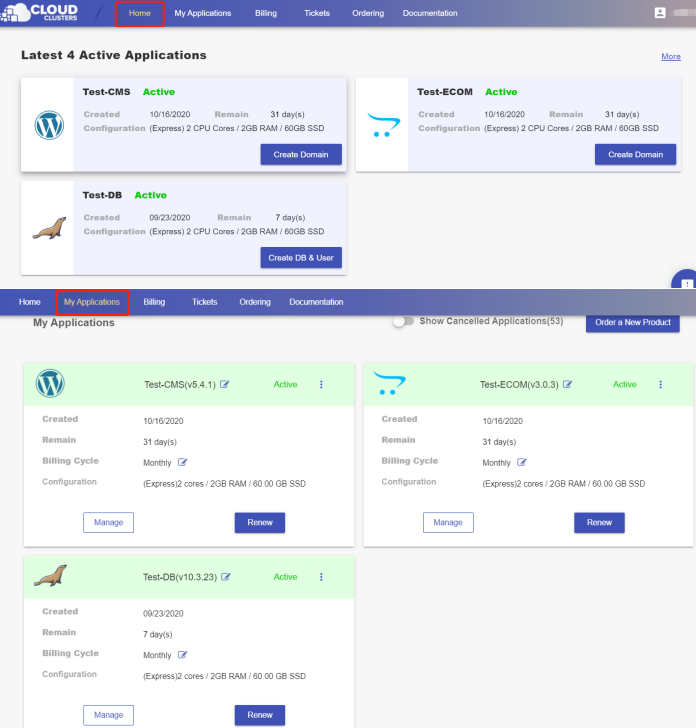
2. Navigate to the "Shell / SSH" page
Click the "Manage" button on the Home page or the My Applications page. Then Click the "Shell / SSH" tab in the menu bar.
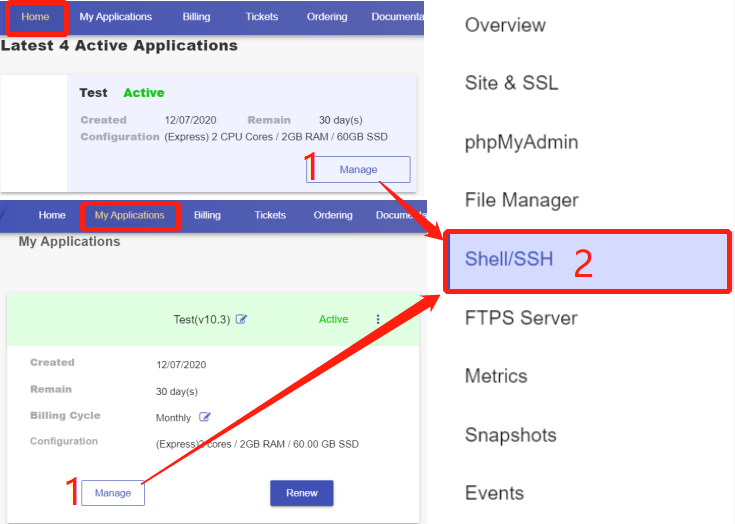
On the Shell / SSH page, you can see a "Connect" button.
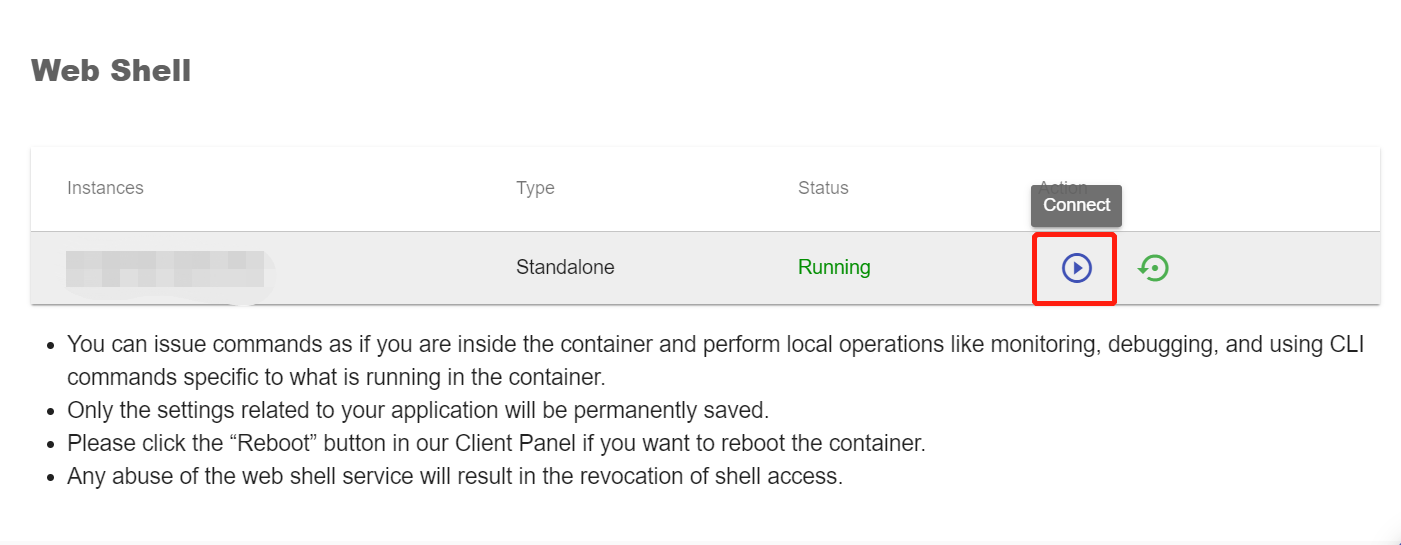
Click the Connect button to initiate a shell session. You can issue commands in it.
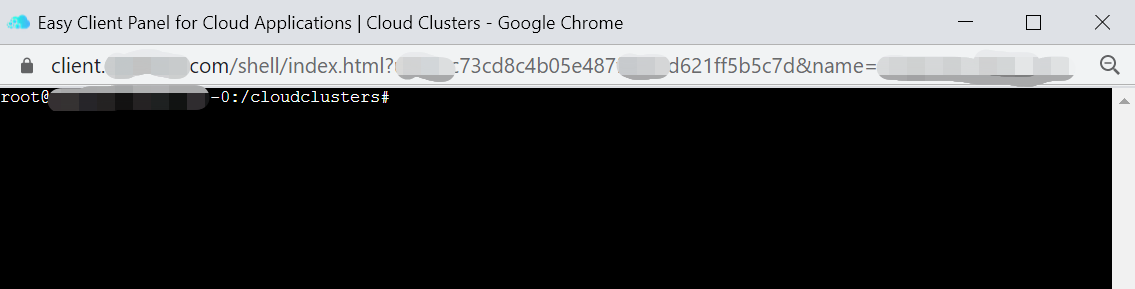
3. Install these apps
Go to this folder
$ cd /cloudclusters/erpnext/frappe-bench
Execute the following commands in Shell/SSH to install these apps to your ERPNext instance.
- Install HR and Payroll
$ bench get-app hrms
$ bench --site default install-app hrms
- Install Healthcare
$ bench get-app healthcare
$ bench --site default install-app healthcare
- Install Education
$ bench get-app education
$ bench --site default install-app education
- Install E-commerce Integration
$ bench get-app ecommerce_integrations --branch develop
$ bench --site default install-app ecommerce_integrations
- Install Hospitality
$ bench get-app hospitality
$ bench --site default install-app hospitality
- Install Non-Profit
$ bench get-app non_profit
$ bench --site default install-app non_profit
- Install Agriculture
$ bench get-app agriculture
$ bench --site default install-app agriculture
- Install Frappe Chat
$ bench get-app chat
$ bench --site default install-app chat
- Install Frappe Wiki
$ bench get-app wiki https://github.com/frappe/wiki --branch version-14
$ bench --site default install-app wiki
- Install POS-Awesome
$ bench get-app https://github.com/yrestom/POS-Awesome.git
$ bench setup requirements
$ bench --site default install-app posawesome
- Note
Sometimes you will get some errors message about "supervisorctl" after executing "bench get-app appname". Please ignore any errors message about "supervisorctl", such as "ERROR: Command 'sudo supervisorctl status' returned non-zero [...]". It will not affect the installation of erpnext app.
Then, restart the service by issuing the following command.
$ supervisorctl reload
After that, please go to your ERPNext and check if these apps have been installed successfully.